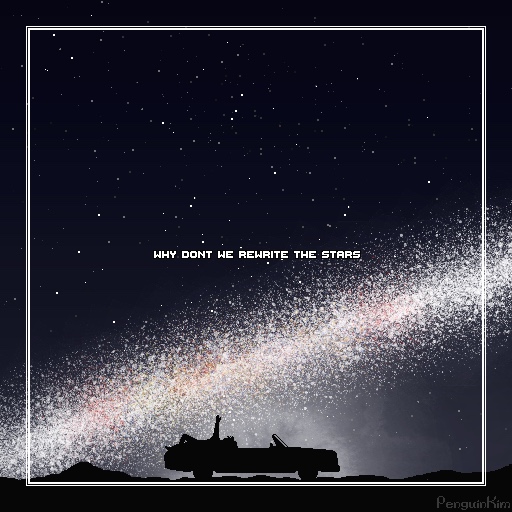Code Runner Extension을 설치하고 C# 스크립트 빌드를 테스트했는데 또잉.. 처음 보는 에러를 만났다.
1. 1. /bin/sh: scriptcs: command not found 해결 방법

사실 해결법은 엄청 간단하다. scriptcs라는 명령어를 찾을 수 없다고 하니, scriptcs를 설치해주면 된다.
<bash />brew install scriptcs

설치 후에 다시 한 번 빌드 시켜주면 짠!
2. 2. Unexpected named argument: Users/penguinkim/DobbyIsFree/Sparta/C#/HelloWorld.cs

역시 쉽게 쉽게 넘어가면 재미없지 :) 하..
찾아보니 scriptcs 버그 일종이라고 한다. Code-Runner의 settings.json을 조금 수정해주면 된다. 먼저 VSCode Setting 창을 띄워보자.
VSCode Setting 창 띄우기
Mac : Command + ,
Window : Ctrl + ,

위의 설정 검색창에서 Code Runner을 치면 Code Runner Setting 페이지가 나온다. 여기서 직접 체크해서 세팅하는 방법도 있고, 우측 상단에 마커된 버튼을 눌러서

settings.json을 열 수도 있다. 아마 어떠한 세팅도 해두지 않은 상태라면 텅 비어있을텐데
<bash />
"code-runner.runInTerminal": true,
"code-runner.executorMap": {
"javascript": "node",
"java": "cd $dir && javac $fileName && java $fileNameWithoutExt",
"c": "cd $dir && gcc $fileName -o $fileNameWithoutExt && $dir$fileNameWithoutExt",
"zig": "zig run",
"cpp": "cd $dir && g++ $fileName -o $fileNameWithoutExt && $dir$fileNameWithoutExt",
"objective-c": "cd $dir && gcc -framework Cocoa $fileName -o $fileNameWithoutExt && $dir$fileNameWithoutExt",
"php": "php",
"python": "python -u",
"perl": "perl",
"perl6": "perl6",
"ruby": "ruby",
"go": "go run",
"lua": "lua",
"groovy": "groovy",
"powershell": "powershell -ExecutionPolicy ByPass -File",
"bat": "cmd /c",
"shellscript": "bash",
"fsharp": "fsi",
"csharp": "cd $dir && dotnet run $fileName",
"vbscript": "cscript //Nologo",
"typescript": "ts-node",
"coffeescript": "coffee",
"scala": "scala",
"swift": "swift",
"julia": "julia",
"crystal": "crystal",
"ocaml": "ocaml",
"r": "Rscript",
"applescript": "osascript",
"clojure": "lein exec",
"haxe": "haxe --cwd $dirWithoutTrailingSlash --run $fileNameWithoutExt",
"rust": "cd $dir && rustc $fileName && $dir$fileNameWithoutExt",
"racket": "racket",
"scheme": "csi -script",
"ahk": "autohotkey",
"autoit": "autoit3",
"dart": "dart",
"pascal": "cd $dir && fpc $fileName && $dir$fileNameWithoutExt",
"d": "cd $dir && dmd $fileName && $dir$fileNameWithoutExt",
"haskell": "runghc",
"nim": "nim compile --verbosity:0 --hints:off --run",
"lisp": "sbcl --script",
"kit": "kitc --run",
"v": "v run",
"sass": "sass --style expanded",
"scss": "scss --style expanded",
"less": "cd $dir && lessc $fileName $fileNameWithoutExt.css",
"FortranFreeForm": "cd $dir && gfortran $fileName -o $fileNameWithoutExt && $dir$fileNameWithoutExt",
"fortran-modern": "cd $dir && gfortran $fileName -o $fileNameWithoutExt && $dir$fileNameWithoutExt",
"fortran_fixed-form": "cd $dir && gfortran $fileName -o $fileNameWithoutExt && $dir$fileNameWithoutExt",
"fortran": "cd $dir && gfortran $fileName -o $fileNameWithoutExt && $dir$fileNameWithoutExt",
"sml": "cd $dir && sml $fileName"
}
위 내용을 복사해서 넣어주자 :) Command + S 로 저장하고 나와준 다음 실행시켜보면

잘 나오는 것을 볼 수 있다!
'프로그래밍 > 알쓸신잡' 카테고리의 다른 글
| [Git 에러 모음집] #1. fatal: refusing to merge unrelated histories (0) | 2023.08.15 |
|---|---|
| [Mac] 맥에서 Zoom, Gather, Discord 통화 시 주변 소음 제거하기 (OBS 가상 마이크) (0) | 2023.08.14 |
| warning: excess elements in array initializer [-Wexcess-initializers] (0) | 2022.12.05 |
| [iTerm2] iTerm2를 활용해 Terminal 꾸미기 (0) | 2022.11.24 |
| [VSCode] Mac에서 Visual Studio Code 세팅하기 - #1. Visual Studio Code 설치하기 (1) | 2022.11.24 |